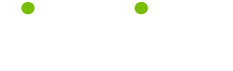Secrets #1
Read this tip to make your life smarter, better, faster and wiser. LifeTips is the place to go when you need to know about MacOS and other Macintosh topics.
Secrets #1
Menus on Demand
Mac OS 8's new contextual pop-up menus provide access to frequently used commands whenever you control-click on an icon, window, or the desktop within the Finder. Granted, most of the options available via these contextual pop-up menus may not seem very significant--for example, who's going to control-click on a folder in order to access the pop-up Open command, when you can simply double-click on the folder instead? In reality, contextual menus provide the fastest, most direct access to several commands that until now involved a lot more effort. Here's the short list of pop-up menu items worth learning and using.
Quick change of scenery
There's no need to journey up to the Apple menu to open the Desktop Pictures control panel when you feel the urge to change your desktop picture from Hong Kong At Night to Cancun Sunset; you can get there directly by control-clicking on the desktop and choosing the Change Desktop Background command (see the screen shot "Quick Change").
Switch views quickly
You can still use the Finder's View menu to switch between icon, list, and button views, but the same options are available right under your mouse. Just control-click on the desktop or a window (or even the tab of a collapsed pop-up window) to switch views without traveling up to the menu bar.
Share faster
Contextual menus offer the fastest way to set up file-sharing privileges for a file or folder. Control-click on any file, folder, or volume and choose the Sharing command to go directly to the item's sharing controls.
View print queues
If you use Desktop Printing, you can control-click on a desktop printer icon to turn the printer's queue on or off or to change your system's default printer.
Remember that once you have control-clicked to invoke any one of these contextual menus, you can immediately release both the control key and the mouse button; the menu stays open by it-self until you click the mouse again.
(Guru Note: except for the name, I don't know the source for these tips. If anyone does, please contact me at macmaven@hotpop.com so I can give proper credit!)
| Guru Spotlight |
| Ray Lokar |