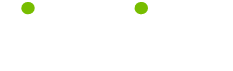Macintosh Basics Tips
Read these 27 Macintosh Basics Tips tips to make your life smarter, better, faster and wiser. Each tip is approved by our Editors and created by expert writers so great we call them Gurus. LifeTips is the place to go when you need to know about Macintosh tips and hundreds of other topics.
Font Management
If you only have a few favorite fonts, and are content with them, then there is no need to go beyond the built-in capabilities of your OS to manage them. Although more than ten or fifteen fonts will slow down the loading of some word processing programs, the slowdown will be minimal unless your font collection gets out of hand.
However, if you are a serious candidate for Fontaholics Anonymous, you should consider purchasing a good Font Management package. In my opinion, the best one is Adobe Type Manager, although some users prefer Suitcase or TypeTamer.
For more information on these utilities, just click:
Adobe Type Manager
Extensis Suitcase
Type Tamer
Restarting a Blue-and-White G3
The Control-Command-Power key combination is not available on blue-and-white G3's. To restart from a crash or freeze, first push the power button on the front of your computer, to see if it will shut itself down. If it does, you can simply start up again as usual. If the Power button doesn't work, push the reset button (the one with a small triangle on it).
Again, if all else fails, you can simply unplug your Mac, wait a few minutes and plug it back in.
What System (OS) am I using?
Click on your desktop to go to the Finder, then select "About This Computer" under the Apple menu (top left of your screen).
Among other things, the window that appears will tell you what System Version you are running.
Restarting from the Keyboard
On most PowerPCs and older Macs, you can restart your Mac from the keyboard by pressing Command, Control and the startup keys.
TrueType or PostScript?
Basically, there are two types of fonts you need to deal with in a Macintosh environment: TrueType fonts and PostScript fonts.
The most common are True Type fonts; these fonts combine the printer and screen images into one scalable font file and are fine to use in most cases. They are inexpensive and very readily available. The majority of the fonts the average user will have will be TrueType fonts.
Those who work in the printing and publishing field will need to be familiar with PostScript fonts; these are higher-quality fonts intended for use on high-end phototypesetting equipment, such as the Linotron imagers. PostScript (or Type 1) fonts consist of two separate files, a "printer font" and a "screen font." In order for these fonts to work properly on your Mac, you must have both files available. PostScript fonts from a reputable type foundry can be quite expensive.
Keeping Track of Shareware
If you have shareware or other downloaded programs which you depend on, be sure you have a backup of the installer and a record of any keycode or serial number, in case you need to re-install the program. Here's a method of archiving them that will help you keep track.
Create a folder, and in that folder place the installer, any ReadMe files or manuals, and another (empty) folder, with the serial number for its name. Use Stuffit to make an archive of it, and then burn it off on a CD, ZIP drive or floppy.
Disk Image
Disk images are files which are "sector by sector" copies of real disks. They differ from info copied from a disk, in that it is an actual image of the entire disk, not just the data.
Apple distributes disk images so that anybody who wants a copy can have one, just like the original.
They're also an easy way to make backups of your software, particularly if it's on floppies. Floppies die; if you have a disk image stashed in a folder or burned off on a CD, you won't be out of luck. You can also create an image file from a floppy to e-mail to a friend so he will have an exact duplicate of the original.
Font Consistency Between Computers
When you transfer a file from one machine to another, such as taking an assignment from your Mac at home to the one at school, it's important that you have the same fonts available to the file on both machines. It may not matter if your file is just straight text ... but if you have any special formatting you've worked hard on, it can splatter all over the page if the font you used at home is different from the one on your school (or office) machine.
The simplest way to accomplish this is to get permission to copy the fonts which are available on the school or office machine, and take them home to your own machine. Use only those fonts for files you intend to transport.
Icons and Folders
So what are all those little things on your desktop? The term "icon" has nothing to do with religious figures here ... an icon is simply a little picture that represents something (a file, folder or application, or a disk or drive) which you can manipulate to do your work (or play).
Icons that look like little file folders are exactly that ... just like a folder in your desk drawer, you store related items in folders on your Mac. Some folks like to keep an application and the documents created with it in the same folder. Others keep all the applications in one folder, documents in another, graphic files in a third. Set up a method that works best for you.
Some files need to be kept in the same folder, generally the installed files for applications. In general, don't move anything out of an application's folder that you didn't put there yourself.
Finding the Application Version
What version of an application do you have? It's easy to find out.
Go to the Finder (your desktop), select the application's icon, and choose Get Info from the File menu (or type command-i).
The app's version will be listed just below the Created: and Modified: section.
Transporting Fonts Between Macs
If your work gets moved from one Mac to another, it's best to maintain the same selection of fonts on both machines whenever possible. If you don't have control over the machine at school or at work, you can always maintain a file of matching fonts on your home machine.
Moving and copying fonts is very easy on a Mac ... just open the Fonts folder in the System Folder and copy the font files to a disk or CD. Take them home to your own Mac, place them in your home Fonts folder and there you are!
If you use font management software such as Suitcase or Adobe Type Manager, your Fonts folder may have a different location. Just follow the utility's instructions to make the fonts available.
Booting from an External Drive (Pre-OS8.6)
If you're running a system older than OS8.6, you can force your machine to boot from an external drive (ZIP or CD) by holding down Command-Option-Shift-Delete while booting, until you get your smiley Mac. It's easiest to get the first three with your left hand and Delete with your right, although I did once successfully restart using a pencil held in my teeth, when my right arm was in a cast ...
Of course, if you have a newer keyboard with the first three keys on BOTH sides of your spacebar, you can do it with just your right hand. But I bet it gives you a cramp!
Booting from an External Drive (OS 8.6+)
Sometimes you may want to boot from an external drive ... a CD or ZIP drive, for most of us.
If you're running OS 8.6 or newer, just go to Apple Menu => Control Panels => Startup Disk, and select the disk you wish to start from (of course, you must insert a ZIP or CD in the external drive before you can select it). The disk you select must have a System Folder to be bootable.
Installing New Software
Usually the installer will remind you, but whether it does or not, be sure to remember to disable your virus-protection software before doing an install.
Leaving it on can cause your installer to crash, or even worse, result in an apparently good install which will later turn out to be incomplete or corrupted.
Restarting an Original iMac
Because the iMac uses a USB keyboard, Command-Control-Startup won't always work as it did on older Macs. In order to perform an emergency restart of your iMac you must open the door on the side of the iMac, locate the reset hole (it's marked with a triangle symbol and is placed between the Ethernet and modem ports), and gently shove the end of a straightened paper clip into the hole. Your iMac should restart.
If it doesn't, Apple recommends that you unplug the iMac, wait 30 seconds, plug it back it, and start up as you normally would.
(Long time Mac Users will celebrate the continued existence of that handiest of Mac tools ... the straightened paperclip. -- MacMaven)
Keep Track of Serial Numbers
Most software packages and even some hardware drivers come with serial numbers which you must enter to activate the program. When the time comes for you to re-install that software for some reason, will you be able to find the serial number? Here's what I do:
Most software comes on CDs. When you first open the package, locate the serial number (on a label, in the manual, on the plastic packaging, wherever) and cut it out, peel it off or copy it down. Then stick, tape, or write it on the back of the CD case.
Restarting a Slot-loading iMac
The Slot Loading iMac does not require the use of a paper clip to restart. The reset and interrupt switches are located below the modem port on the right hand side of the iMac. The reset button is (as with most Macs) marked with a small triangle, and it is the front one of the two buttons.
If the Reset button doesn't restart your iMac, press and hold the power button on the front of the computer for at least 5 seconds.
As a last resort, remove the power cord from the wall and then reconnect it.
Using Keyboard Commands
Before I list them, here are the modifier keys I'll use in this tip, and in all future tips referring to keyboard commands:
CMD- Hold down the Command Key while you press another key
OPT- Hold down the Option Key while you press another key
SHIFT- Hold down the Shift Key while you press another key
CTRL- Hold down the Control Key while you press another key
(And by the way ... the Command Key is the one with the little cloverleaf and/or an apple on it ... depending on your keyboard.)
If you want to use this shortcut
Open something CMD-o
Save something CMD-s
Copy to the clipboard CMD-c (after selecting)
Paste from the clipboard CMD-v (after placing your cursor)
Cut to the clipboard CMD-x (after selecting)
Select All CMD-a
Close a window CMD-w
Pretty simple. As you can see, many keyboard commands are mnemonic (o for open, c for copy, s for save) which makes them easy to remember. Long ago, when I first discovered cut-and-paste, I had trouble remembering the "v" for paste. V? Why V? It took me a minute, but ... sure! When you want to insert something into a sentence you've written on paper, you make that little "v" shape (an inverted caret) to show where to stick the words in!
What's AGP?
AGP stands for "Advanced Graphics Port." It's been used on Macs since the introduction of the Sawtooth G4s. If your machine doesn't have an AGP port and you want one for gaming, you can add a Radeon AGP card, from ATI.
How Much RAM Do I Have?
Not sure how much RAM you have? It's easy to find out.
Click on your desktop to go to the Finder. Then, under the Apple menu (top left) select "About This Computer." The window that appears will give you a lot of information about your machine, including how much RAM you have built in. If someone asks "How much RAM ya got?" that's the number they'll be looking for.
Am I Using Virtual Memory?
The simplest way to find out is to click on your desktop to go to the Finder, then select "About This Computer" under the Apple menu (top left of your screen).
Among other things, the window that appears will tell you how much Virtual Memory you are running.
Another way to find out, and to turn VM on or off or change the amount, is to open the Memory Control Panel. Go to the Apple Menu, drag down to Control Panels, and Select "Memory".
Will Turning Off the Power Harm My Mac?
Shutting off the power (as with a powerbar) or unplugging a Mac between startups does it no harm whatsoever. In fact, it is rarely harmful to unplug a Mac, even if it's running -- although it's not a really wise idea. Pentium Machines, on the other hand, will suffer severe brain-scrambling if someone trips over the power cord. Score one for Mac!
So Who's Sherlock?
Starting with Mac OS 8.5, Apple replaced the Mac OS "Find" function with the much more powerful Sherlock, a feature that enables Macintosh users to search the Internet, using multiple search engines, directly from the MacOS desktop. You can also use it just like "Find" … in fact, it comes up by typing Command-F.
All About Shareware
You may have heard the term "shareware," you may even have some. But what does it really mean?
Shareware is software, frequently utilities or games, that has been developed by an independent programmer. It is generally placed on various download sites on the net (see the links for Mac Downloads), and you can download it without paying it advance.
The idea behind shareware is "try before you buy." If you need a widget or crave a new game, download something (don't forget to keep your virus checker turned on!) and try it out. If it's not what you're looking for, just toss it in the trash. However, if it IS what you want, and you plan to keep it, you must pay for it.
Generally shareware fees are tiny compared to the costs of "packaged" software. The fee is usually based on how much work was involved in developing the program, its complexity, and its potential usefulness. If you don't pay for it, no-one will come after you ... except your conscience.
Think about how often you use the program, and how valuable it is to you. Consider the time, knowledge and effort it took to develop it. If you use it, pay for it!
There are variations on shareware:
~Freeware is just that ... free. No payment necessary.
~Postcardware is not uncommon; the author requests that you send a postcard from your location. Take the time to get a nice one!
~Nagware ... well, this is a response to all those people who download shareware and never pay for it. Nagware nags you to pay ... by delaying your access to the program by a few seconds, by flashing repeated requests for payment, or some other method. When you pay the fee, you get a code number or instructions that will turn the "Nag" off.
~Crippleware is also a common response to the folks who don't pay. It may be only partially functional (a "demo") or it may only work a set number of times before becoming non-functional. When you pay for it, you get an unlock key that releases the full functionality of the program.
Remember: Paying shareware fees encourages authors to KEEP WRITING great shareware for us to use. If you like a shareware program and want to keep it, pay your fees!
The Info in Get Info
"Get Info" will tell you a lot about a file. To use it, click on the file's icon, and type command-i, or select 'Get Info" from the File menu.
The box which appears will list (depending on your OS) the kind of file, the file size, and the path to its location. It will tell you the date and time the file was created, and the most recent date and time of any changes to it.
The "Comments" box can show almost anything ... if it is a file you downloaded from the net, often it will show the URL of the file online, or it may be the return address of the person who sent you a file by e-mail. You can also type your own comments into this box.
At the bottom of the Get Info window are two check boxes. A "locked" file cannot be changed or deleted easily. A "stationery pad" file is a template ... when you open it, you'll get a copy of the file (your letterhead, or whatever you've created), and the original will remain intact.
Moving back to the top of the box, you'll see that "General Information" is part of a drop-down menu. If the file you're examining is an application or drive, the menu will include information on Sharing (if you have file sharing turned on). For applications only, you will also find Memory. If you wish to increase the amount of memory assigned to the application, this is the place to do so.
Mouse Pointers
You're reading the instructions for your new game, and it says to press on the mouse for one action, and to click with the mouse for another. But aren't pressing and clicking the same thing? Not quite ...
Pointing is simply rolling your mouse until the cursor rests on an obect.
Pressing is just holding down the mouse button while pointing at something.
Clicking is a quick press-and-release, and many types of mouse make a click sound when you do so.
Double-clicking is clicking the mouse twice in rapid succession.
Dragging means to press on your mouse, hold it down, and move it. Sometimes dragging moves an object; other times it's used to select a group of objects.
Creating Stationery
Many text applications let you save a file as stationery, so that you can use it over and over. But what about those applications that don't? Use the Finder!
Select the icon of the file you wish to use as a template, then choose Get Info from the File menu (or type command-i) and click the Stationery Pad option in the lower right corner of the Get Info box.
When you open the file again, you'll get a fresh, new copy and your original will remain intact.
| Guru Spotlight |
| Christina Chan |