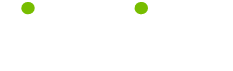Efficiency Tips
Read these 12 Efficiency Tips tips to make your life smarter, better, faster and wiser. Each tip is approved by our Editors and created by expert writers so great we call them Gurus. LifeTips is the place to go when you need to know about Macintosh tips and hundreds of other topics.
Doing a Simple Backup
Backing up your active files can be as simple or as complicated as you want to make it. Here is a way to simplify the backup process; after all, if it's easy, you're more likely to do it regularly!
Create a "Documents" folder
You can give it any name you want, but keeping all your active files (new files you've created, and files that you've changed recently) in one folder can immensely simplify your backup process. After all, there's no need to back up your entire hard drive every day or even every week ... what you really need to save in case of a crash are current copies of your active files.
You can create as many sub-folders inside the Documents folder as you want, to keep you organized. In my own case, I have a separate folder for each client I do work for, folders for Macintosh information, for book reviews ... one for each category of the multiple jobs I do.
I usually back up my active files weekly, and since they're all in one place, it's a very simple process ... I just burn a dated copy of my Documents folder off on a CD, and file it away. It takes about 15 minutes.
Back up your entire hard drive every couple of months in the same way; just sort the files into 640MB chunks and burn as many CDs as it takes.
If you don't happen to have a CD burner, you can do the same thing with a ZIP or JAZ drive or any of the other removable-media devices. You can even keep an external hard drive solely for backup if you want. There are online backup sites as well, like X-drive, but generally the free ones don't give you much space.
Backing up your data may seem like a time-consuming, boring task ... but the first time your hard drive "buys the farm" (and it DOES happen, even with Macs) you're going to be very, very glad you did!
Not Everyone Has to Share
Power users may have their Macs networked to other machines, in their home or office. But the average user doesn't have to share.
If you're not networked, you can gain a bit of speed on your Mac by disabling or removing the system software required for networking.
Most of today's Macs use Open Transport Networking. Disabling a few extensions via the Extension Manager (available since System 7.5) is very simple. Go to the Apple menu, scroll down to Control Panels, and select "Extensions Manager."
Scroll through your list of extensions to find AppleShare, File Sharing Extension and Network Extension, and click the checkbox for each (to make the check disappear). Now close your Extensions Manager and restart your Mac.
Take Advantage of Apple Pro Mouse
The new Apple Pro optical mice have dials on the bottom, which allow you to adjust their response to pressure. Turn the dial clockwise to make the touch stiffer, counterclockwise to make it softer.
Prolong Your Battery When Traveling
Next time you're ticking away on your PowerBook or iBook while waiting for a plane, look around you. It seems obvious, but most people don't take advantage of the power outlets located in loading gate areas. Plug that puppy in, and save your battery for the plane!
Text - Fonts and Slow Redraw
Slow redraw, particularly in screen-intensive applications like PageMaker and Quark, could be the result of having too many fonts active in your system. Use a font manager, such as Suitcase or Adobe Type Manager, to keep your fonts in line. Creating "sets" of fonts for particular project may seem like a time-expense, but the time it will save you in system response will more than make up for it.
Text - Selecting Large Blocks of Text
Ever had to delete a large block of text? You click at the beginning, then drag, drag, drag through the pages as they scroll. Kind of a drag, eh?
A simpler way is to click at the beginning of the text block, then, holding the shift key, page down to the end of it and click again. Presto, the whole block is selected.
Graphics - Deleting Drawn Objects
The usual method of deleting a drawn object is to click to select it, and then hit the delete key. You can save yourself a moment (or several) by just holding down the delete key as you click with the selection tool. This works in most graphics and text/graphic applications.
Get CopyPaste Today
If you EVER use Copy and Paste, you've probably run into a situation where you needed to copy a number of different items from one or more places to another location. Back and forth, back ond forth, Copy, Paste, Copy again, Paste again. Wouldn't it be great if you could copy them all at once, then go paste them where they're needed? You can!
Run, don't walk, to the ScriptSoftware site to get your very own copy of CopyPaste. This is one of the greatest little pieces of shareware ever invented and it works like a dream. Have 100 copy slots at your fingertips!
http://www.scriptsoftware.com/copypaste/
And please, pay your shareware fee, so we can have more wonderful utilities like this one!
Clean Up Your Extensions
A lot of system errors are caused by extension conflicts. Therefor, it makes sense to keep your system extensions at a minimum. Use the Extensions Manager Control Panel to turn off extensions you're not using, or create extension sets for different types of projects.
Text - Finding Paragraph and Tab Marks
In most word-processing applications, you can search for paragraph and tab marks by entering either ^p or ^t in the search window.
First Rule in Avoiding Disaster ... BACK UP!
If you don't back up your data and run a disk scanner regularly, you're looking for trouble, particularly if your job involves your computer. Even if you've been lucky so far, remember disaster is only a glitch away. Save important files on CDs, zip disks, or an external drive. It may take a few extra minutes at the end of the day, but the first time you see that Sad Mac, you'll be glad you did it!
Using Sherlock to Trash Old Files
Use Sherlock to search for early versions of an active file, or to find files associated with an application you want to de-install, which may be scattered around on your hard drive. Just search on terms common to the files, then drag them directly from Sherlock to the Trash!
| Guru Spotlight |
| Mary White |