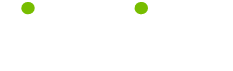System Maintenance Tips
Read these 10 System Maintenance Tips tips to make your life smarter, better, faster and wiser. Each tip is approved by our Editors and created by expert writers so great we call them Gurus. LifeTips is the place to go when you need to know about Macintosh tips and hundreds of other topics.
Before you Reformat a Drive
If you need to reformat your hard drive, and wish to retain the contents, you must copy EVERY file you want to keep to another device.
Don't forget the files and folders you have floating on your desktop! (I once lost my entire Documents folder, by assuming it was present on the hard drive when it was actually isolated on the desktop.) Once you've formatted a drive, there's no going back!
Backup utilities can be helpful in making sure you get it all.
Monthly Maintenance Routine
I schedule this routine for the first Saturday of the month; it keeps my machine, which sees 250 to 300 hours of use each month, remarkably glitch-free!
1. Boot system from my Maintenance CD (see the Maintenance CD tip).
2. Run Norton Disk Doctor on all partitions to fix all minor errors, then Speed Disk to defragment the drive.
3. Run Tech Tool Pro to further verify the integrity of my drive, then use it to zap the PRAM and rebuild the desktops on all partitions.
4. Run Virex and Norton Anti-Virus to check for any virii that might be waiting in the wings.
5. Wipe my screen, CPU and the top of my monitor with an anti-static cloth to remove dust and cat hair, and dust my keyboard with a soft, long-bristled drafting brush.
4. Restart and I'm ready to go! The whole procedure takes about two hours; I use that time to sort out my work area and do my filing. I figure the two hours I spend monthly probably saves me ten hours worth of chasing glitches.
Why Rebuild Your Desktop?
Why should you rebuild your desktop regularly? Look at it this way. You're surfing and you find a bunch of great new MP3s you want to download. So you stack up about 12 downloads, and while those are running, you check your e-mail, send a few messages, delete some others. Back to the downloads … almost done, hey, here's a few more good ones! Queue them up, then go to your desktop, gather up the ones that are done and drop them into a folder. Hop on ICQ and chat with your buddy while the downloads finish …
Each of these actions creates disk I/O … your stressed-out Mac is reading and writing as quickly as it can, keeping up with your actions as you stack commands. SOMEWHERE in all of this, your Mac might have a bit of trouble keeping up with you … and a tiny error could occur. Add up a couple months worth of daily activity, and you can get LOTS of tiny errors.
It's true, your trusty Mac can handle this for a long time without glitching … but one of these days something just may give! So … let it be you, giving your Mac a nice shiny new Desktop File at least every couple of months. Your Mac will thank you.
For more information on rebuilding, check out this tip!
Three Top Utilities for Your System
The three utilities I use the most, and which have saved me time after time from disaster, are Norton Utilities, Tech Tool Pro and Virex. If you can only afford the minimum to keep you machine on the up-and-up, these are the three to go for!
No Swinging Allowed
iMac owners, be careful how you carry your baby! Don't swing it as you walk, or jerk it around by the handle. iMacs are made of sturdy stuff, but all materials have their breaking points, and it's always possible to slip if you're too casual. Be aware of the possibilities; if the handle pulls loose from abuse, or your hand slips, your precious iMac could end its life on a spare-parts table in some repair shop. Always handle your iMac with care, and you'll be happy together for a long long time.
Step Back and Give It Room!
Don't crowd other peripherals and desk drek around your CPU. Even though Macs have ventilation fans, they still need room to breathe. Check the locations of the vents on your CPU case, be sure they're not blocked, and allow at least a couple of inches between your CPU and whatever stands next to it.
Once a month, wipe the vents of your Mac to remove dust, lint, cat hair or carpet fuzz. That will keep it breathing freely.
Rebuild Your Desktop File
When your Finder can't find things, you'll start getting strange errors while you're on your desktop. This means it's time to rebuild your desktop! Rebuilding should be part of your monthly maintenance routine, and should be your next "fix" (after quitting the Finder) if you start getting Finder errors.
1. Restart your Mac with Extensions Off (hold down the shift key while you restart).
2. Once you get the "Extensions Off" message, hold down the Command and Option keys until you get a dialog box asking if you want to rebuild your desktop.
3. Click OK.
4. Wait for the rebuild ... be patient, don't start clicking about until it's done!
Note: If you have partitioned your hard drive, the machine will automatically ask you if you want to rebuild the desktop on each partition. Click OK.
For information on third-party utilities that will rebuild your desktop, check out this tip!
Defrag That Drive!
Are you noticing a general slowing-down of your system? Chances are your hard drive is becoming fragmented. Use Norton's Speed Disk, La Cie's Silverlining, or another disk optimizer to defragment your drive and improve its efficiency.
How often should you defrag? That depends on your usage. The more you use your computer, the more often you should defrag. I run Norton's Speed disk on mine the first of every month.
To Zap, or not to Zap, that is the question ...
Remember that when you zap your PRAM, many of your system settings will return to their original defaults. This means you'll have to spend some time re-setting them to the values you prefer.
Zapping the PRAM will cure many problems that are the result of corrupted settings; if you're losing items in your Chooser, for instance, corrupted PRAM can be the cause. If you're troubleshooting a problem and your tests show that this may be the problem, then Zap away.
However, if you're not having problems, but are just doing regular system maintenance, I don't recommend Zapping the PRAM unless you're sure you remember all your settings!
Scan Drives Regularly
It's important to scan your hard drive regularly. Run Apple's Disk First Aid, which came with your system, at least once a month. If you're having problems with your machine, run an alternate disk scanner, such as Norton Disk Doctor, as well, just to be sure. If your disk utility finds an error and says it has fixed it, it's a good idea to run it a second time to verify. If you find it wasn't fixed, restart your machine from your emergency disk and run it again.
| Guru Spotlight |
| Sheri Ann Richerson |