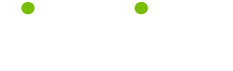Secrets #2
Read this tip to make your life smarter, better, faster and wiser. LifeTips is the place to go when you need to know about MacOS and other Macintosh topics.
Secrets #2
Drill Deeper, Click Less
With Mac OS 8's spring-loaded feature, disks and folders pop open automatically whenever you drag items onto them. But you can also take advantage of the convenience of spring-loaded folders when you're not dragging items into new locations, thanks to the Finder's new automatic folder-burrowing command.
Click and hold
Double-click on a volume or folder icon, holding the mouse button down on the second click--Apple calls this a "click-and-a-half"--and instantly the pointer turns into a magnifying glass. Now any folder you drag over will spring open by itself, even though you're not dragging anything onto it.
Navigate multiple levels
You can burrow through as many folders as you want as long as you keep the mouse button depressed. Moving the magnifying glass out of a window automatically closes it, so you won't end up with a lot of window clutter.
Window Popping
Pop-up windows provide easier access to files: you can reduce windows to small tabs that cling to the bottom of the screen until you drag them into view. Here are some tips on how to use them efficiently.
Drag to convert
The View menu contains an As Pop-up Window command, but you can save yourself some time by ignoring it. Instead, just drag any window to the bottom of the screen; this allows you to convert the window to a pop-up window, collapse it, and place the window tab exactly where you want it--all in one step.
Drag to open
If you want to place an item inside a collapsed pop-up window, there's no need to expand the window first. Just drag a file onto a collapsed window tab, and the window automatically expands for you. Drag the icon back out of the window, and it collapses back into its tabbed state.
(Guru Note: except for the name, I don't know the source for these tips. If anyone does, please contact me at macmaven@hotpop.com so I can give proper credit!)
| Guru Spotlight |
| William Pirraglia |