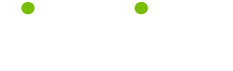Secrets #5
Read this tip to make your life smarter, better, faster and wiser. LifeTips is the place to go when you need to know about MacOS and other Macintosh topics.
Secrets #5
The Chlorine-ish Green Mac
The Mac has always made it easy to mix your own custom highlight and label colors--and Mac OS 8 gives you even more flexibility in that department. Now you get no fewer than six System-level color pickers that allow you to mix your own highlight, accent, and label colors in the Finder, as well as define custom colors within various applications. The new color pickers include the HTML Picker, which is perfect for Web authoring. Create the color you want using the three RGB sliders, and the picker displays the proper hexadecimal code to embed in the HTML on your Web page to generate that color.
Most novel, though, is the Crayon Picker, which presents you with a box of 60 crayons in a great variety of premixed colors, such as Spring Frost, Chlorine, Mildew, and Warm Shale . Don't let the crayonlike simplicity of this color picker fool you; it's got a lot of power.
First, if you hold down the mouse button when you drag over the crayons, the color swatches and names change automatically as you move from crayon to crayon so you don't have to click on each one individually. Press the option key, and the pointer turns into an eyedropper with which you can pick up other colors on the crayons, wrappers, or crayon box. Click on the crayon wrappers to see darker tints of existing colors; click on a crayon tip's highlighted left edge to see lighter tints. When you select any of these variations, the names of the colors cleverly change, with the suffix-ish added. Pick a darker shade of Mildew, for example, and its name automatically changes to Mildew-ish.
As in the past, you can switch between the Mac's various color pickers--and even define colors--entirely from the keyboard. When you first access the color-picker window, use the up- and down-arrow keys to move between the six picker icons available in the window's left pane. Once you've selected the picker you want to use, press the tab key to edit the numeric values in any of the color-picker windows (except the Crayon Picker, which doesn't contain any numeric fields). Tabbing through all the fields returns you to the window's left pane again, at which point you can use the arrow keys to switch to another color picker.
(Guru Note: except for the name, I don't know the source for these tips. If anyone does, please contact me at macmaven@hotpop.com so I can give proper credit!)
| Guru Spotlight |
| Candi Wingate |