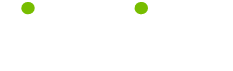Secrets #3
Read this tip to make your life smarter, better, faster and wiser. LifeTips is the place to go when you need to know about MacOS and other Macintosh topics.
Secrets #3
Mac OS 8 Secrets
Easy close
When you've finished working with a pop-up window, you can snap it back down to the bottom of the screen by pressing command-W--the same old keystroke you use to close regular windows.
Easy resizing
Resize windows containing a lot of items, making them as tall as possible, before turning them into pop-up windows. This way, when you click on the collapsed window's tab, the window expands to reveal as many files as possible--without additional scrolling.
Expand with a click
You don't have to collapse one pop-up window to make room for another; the Mac does it for you. Expanding one pop-up window (with a single click on its window tab) automatically collapses the previous window, keeping things neat and tidy. The key to this kind of one-click window switching is to make your windows tall and narrow before collapsing them the first time, and then position the window tabs far enough apart so that you'll be able to see (and click on) the collapsed tabs even when another pop-up window is expanded.
(Guru Note: except for the name, I don't know the source for these tips. If anyone does, please contact me at macmaven@hotpop.com so I can give proper credit!)
| Guru Spotlight |
| William Pirraglia |